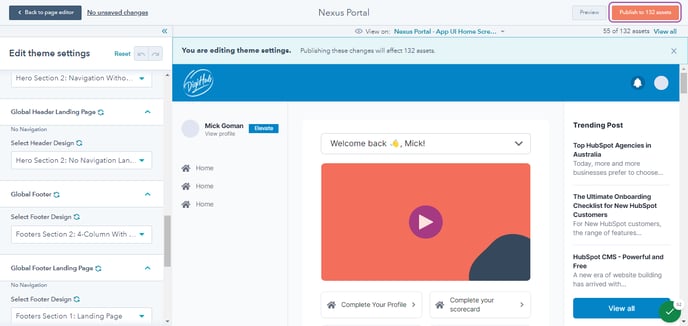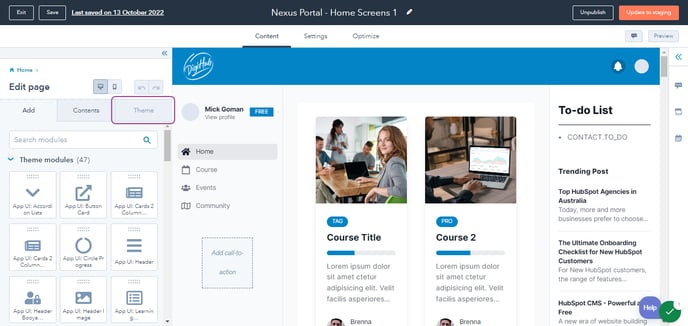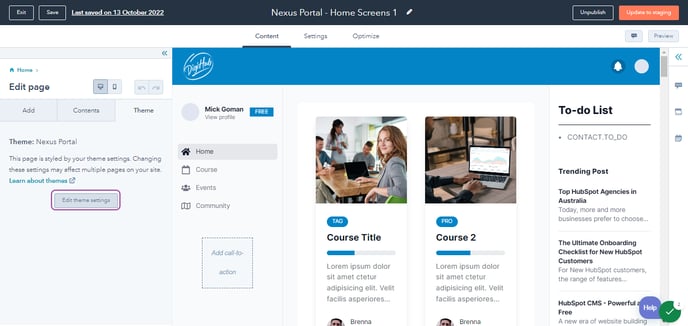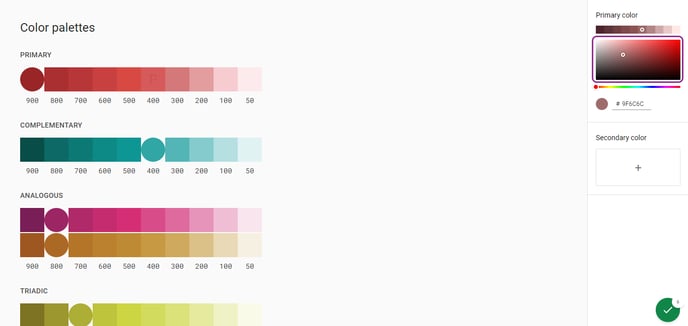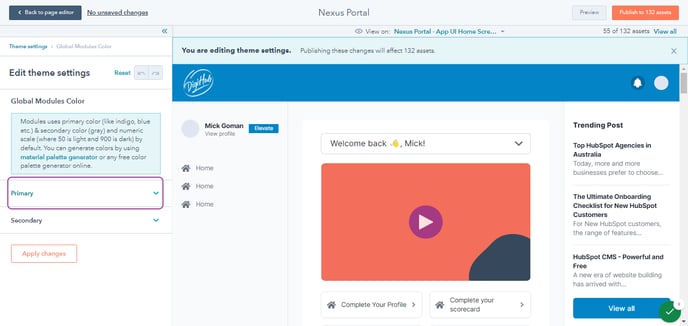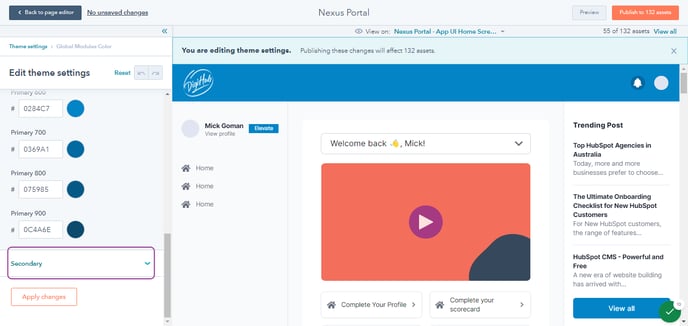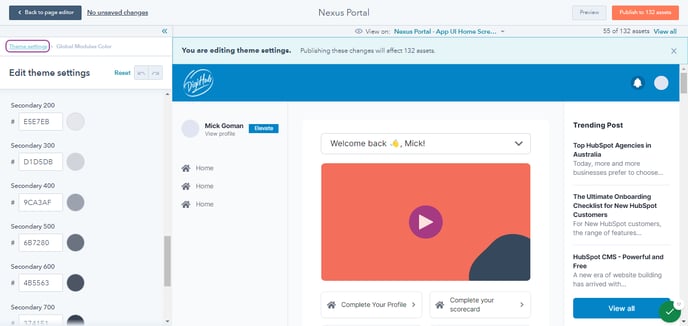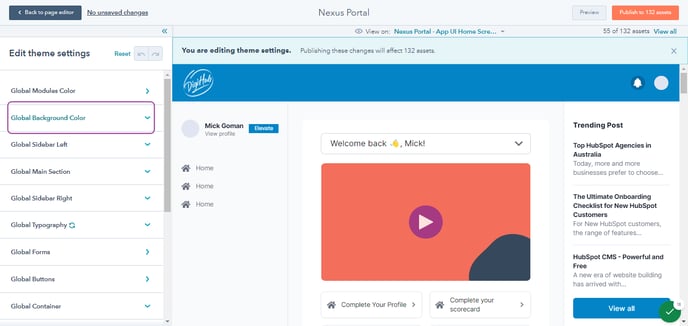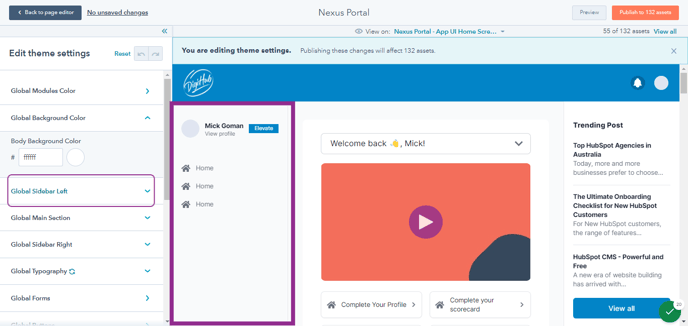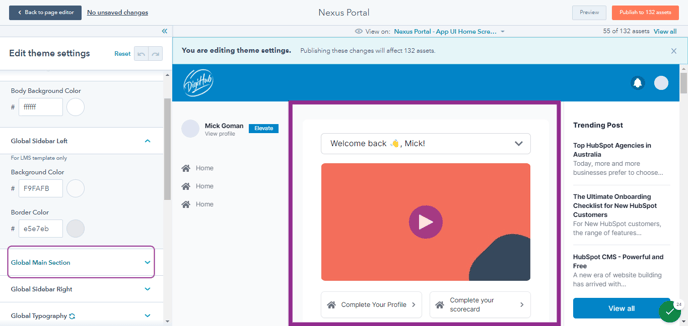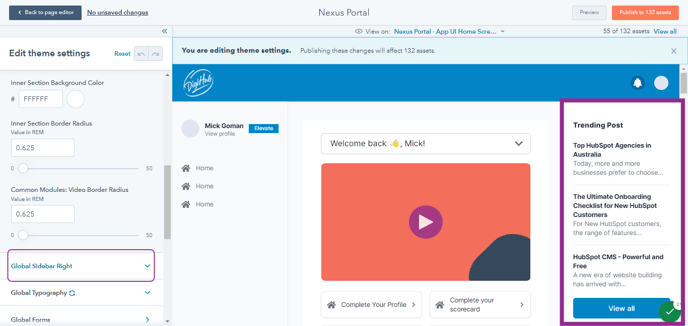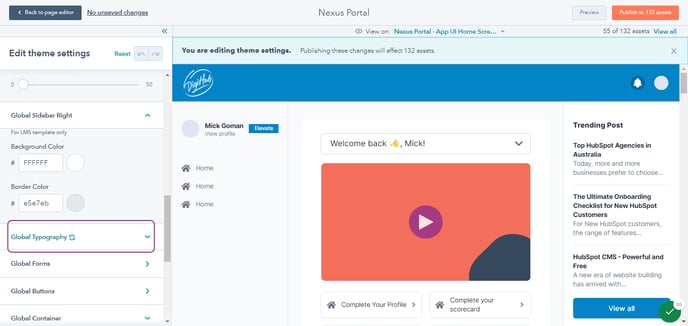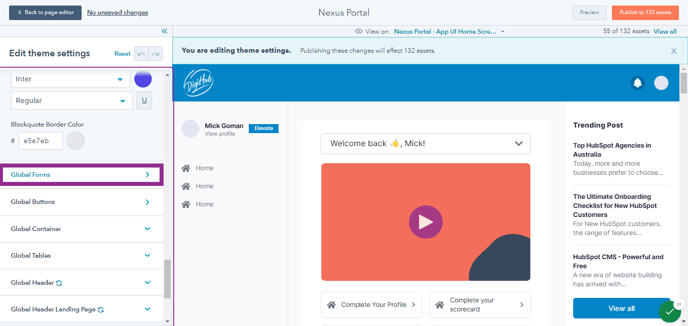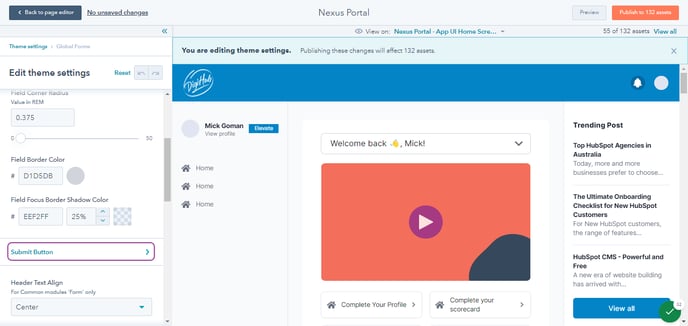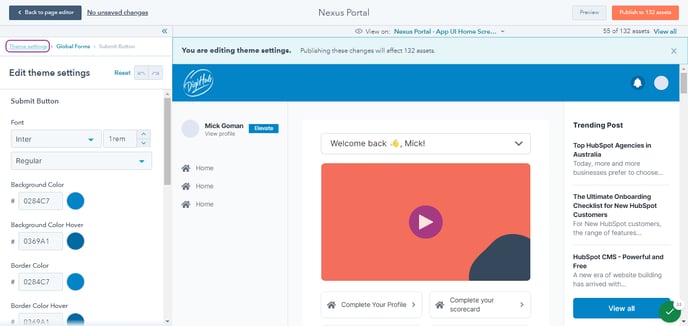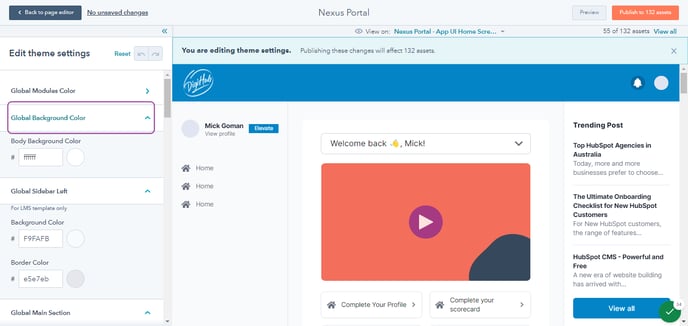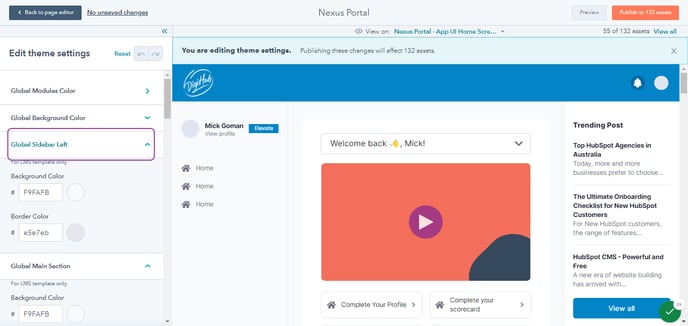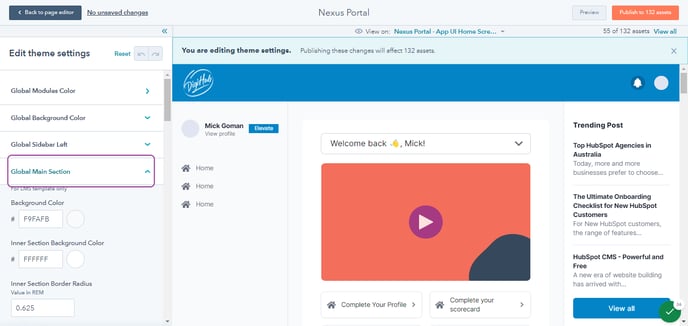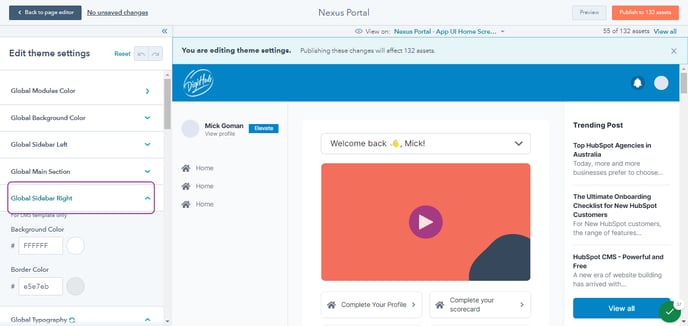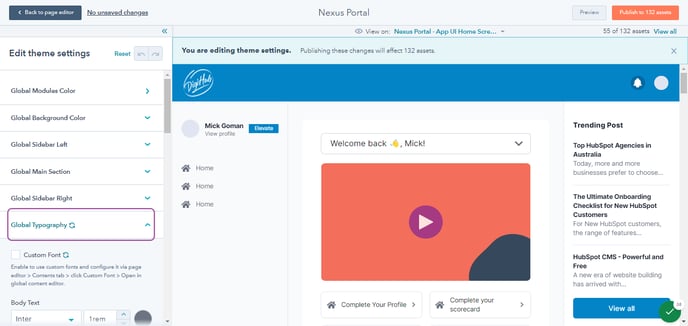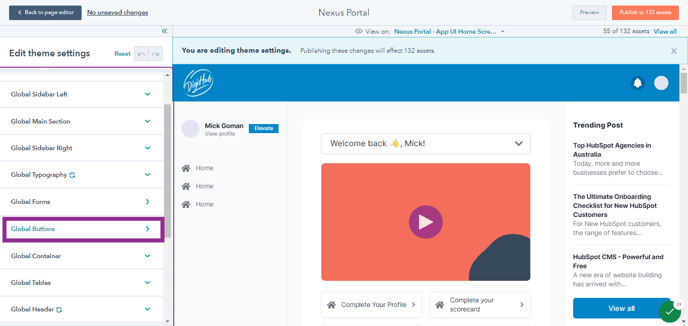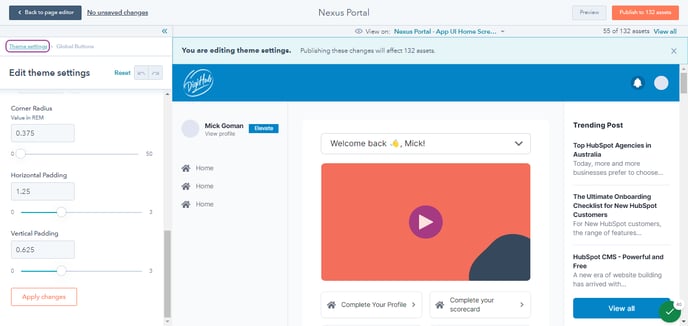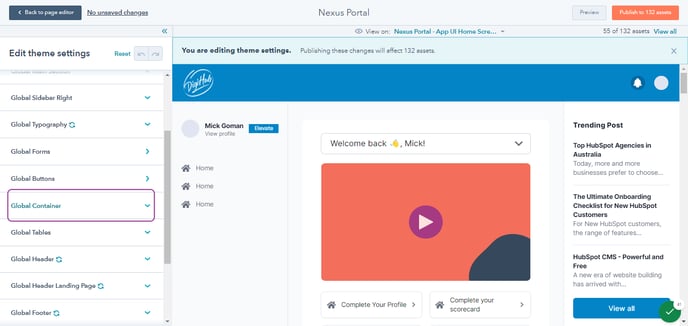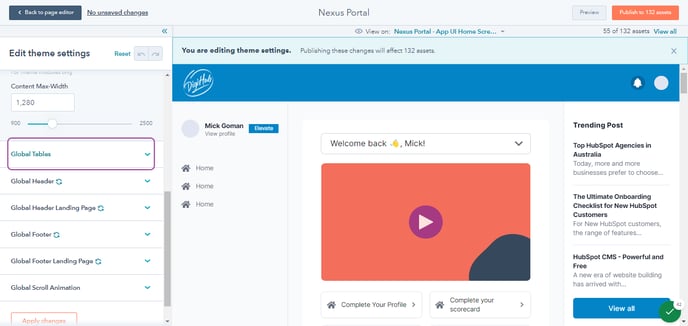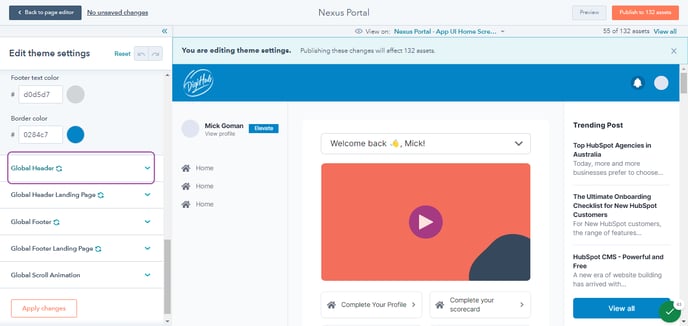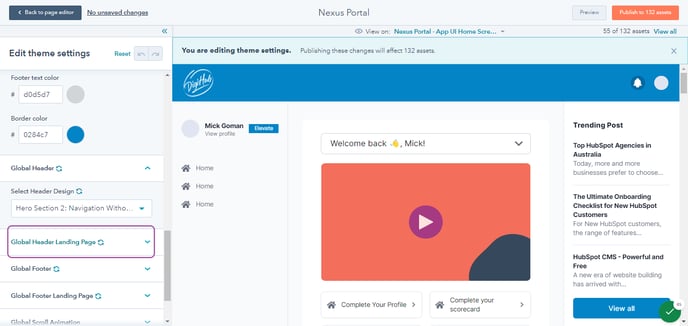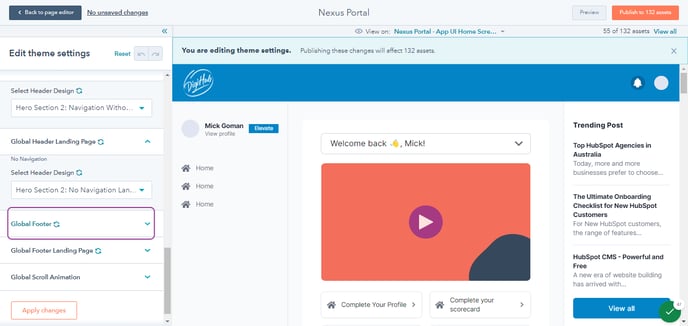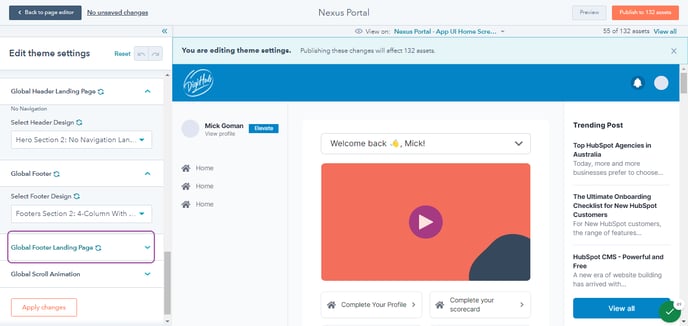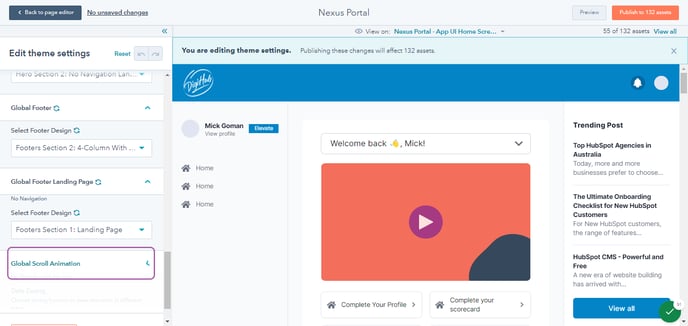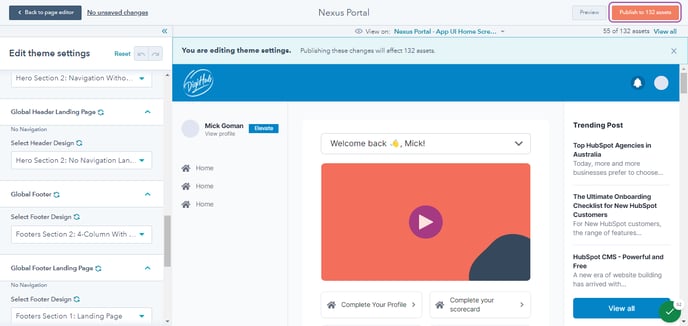Theme Settings
Instructions:
- Go to Edit Page
- Click on Theme tab
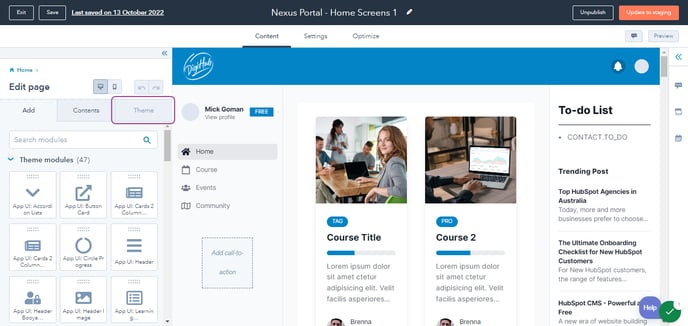
- Click on Edit theme settings
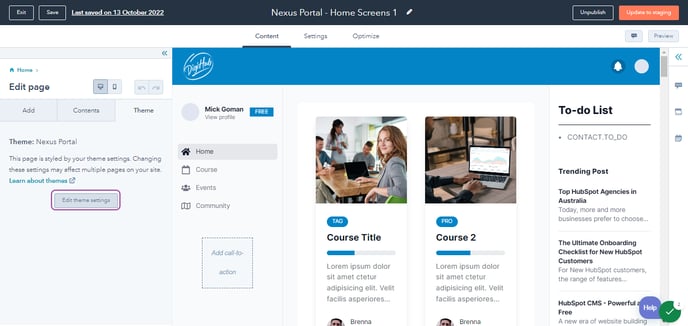
- Click "Global Modules Color"
Modules uses primary color (like indigo, blue etc.) & secondary color (gray) and numeric scale (where 50 is light and 900 is dark) by default. You can generate colors by using material palette generator or any free color palette generator online.
Primary Default: 600 for the normal state and 700 for the hover state
Secondary Default: 500 for the normal text
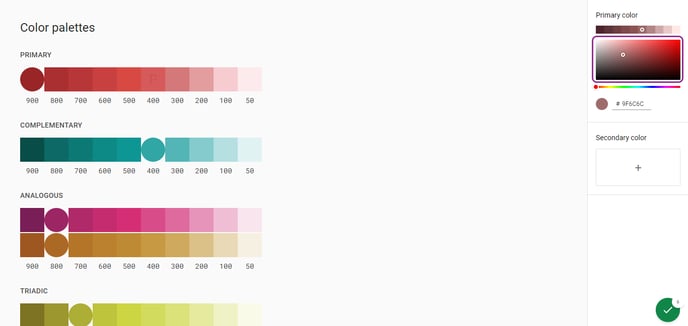
- Edit Primary option
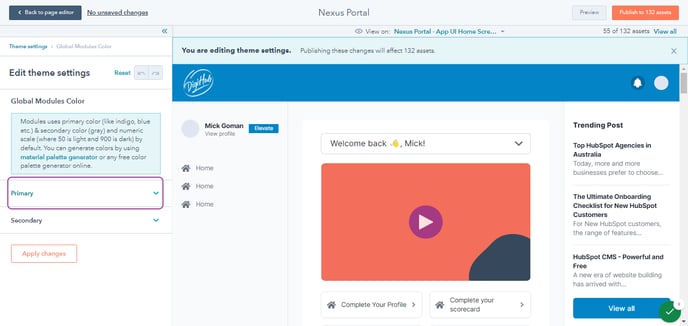
- Edit Secondary option
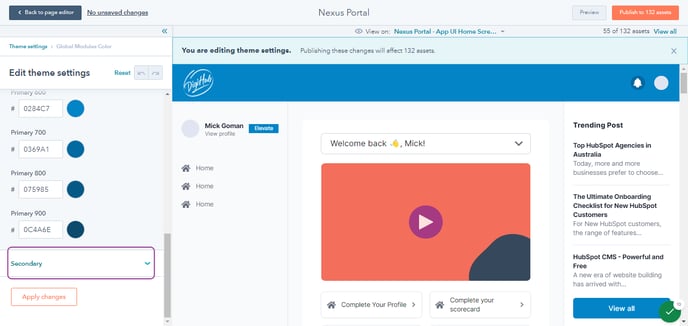
- Click on Theme settings
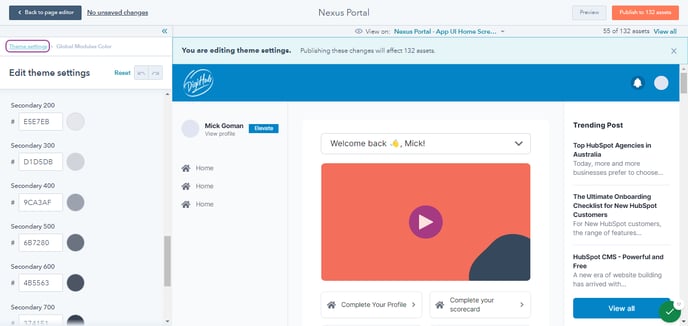
- Edit Global Background Color
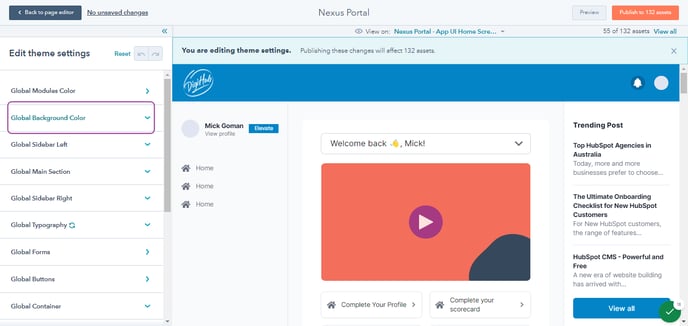
- Edit Global Sidebar Left
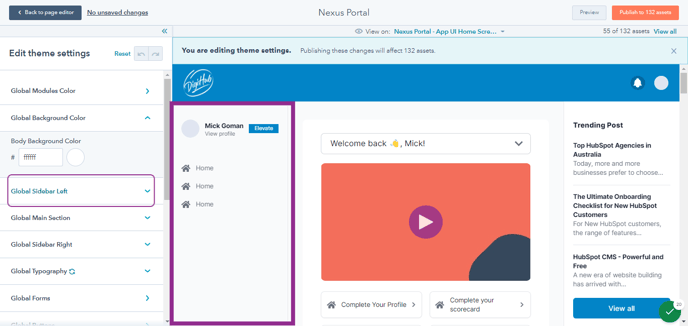
- Edit Global Main Section
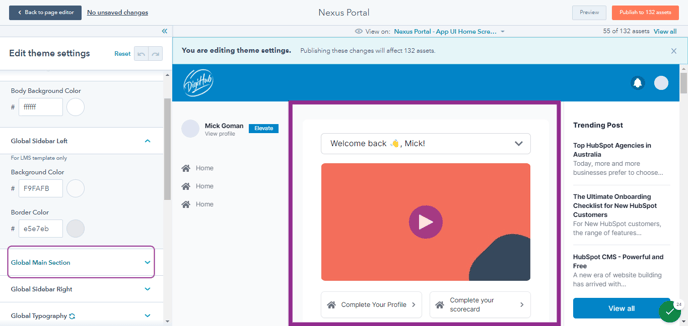
- Click on Global Sidebar Right
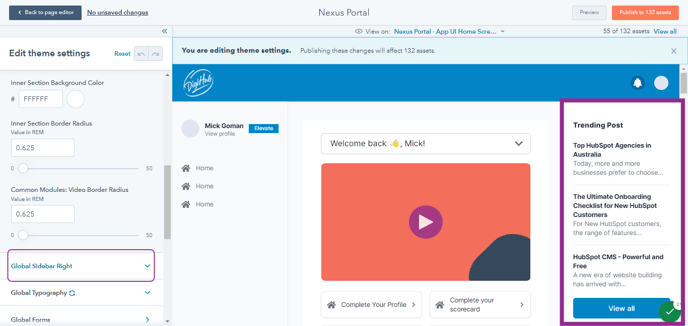
- Edit Global Typography
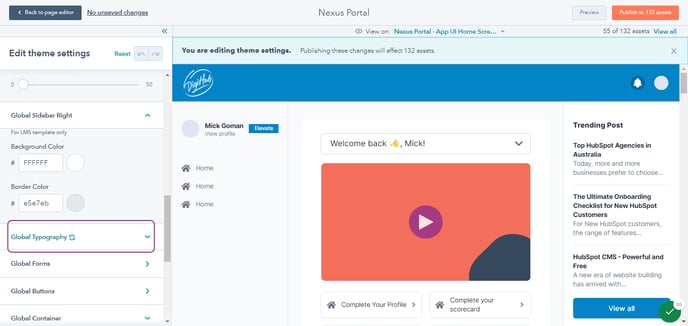
- Click on Global Forms
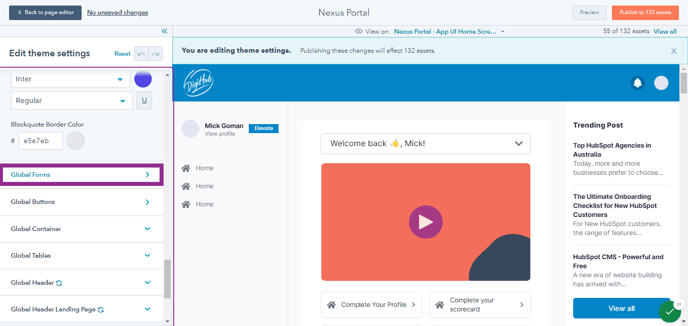
- Edit Submit Button
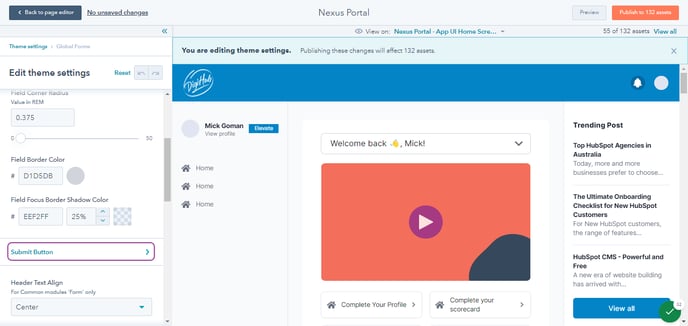
- Click on Theme settings
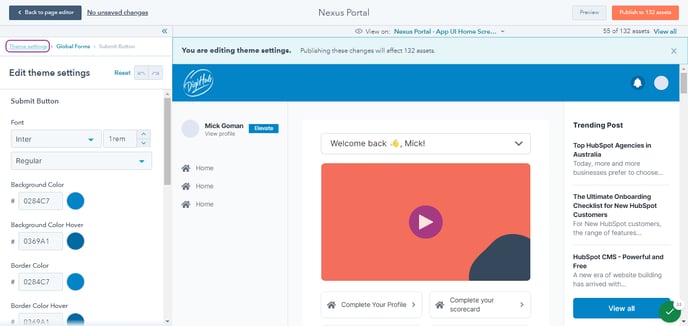
- Click on Global Background Color
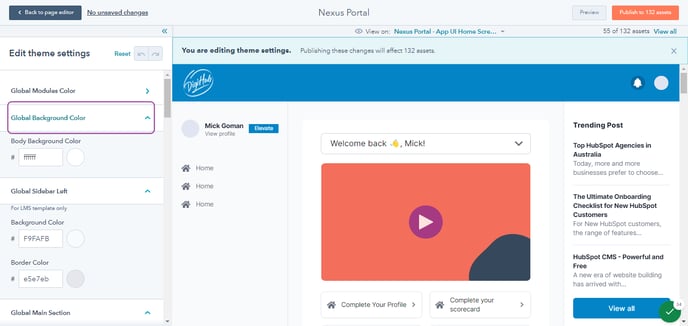
- Click on Global Sidebar Left
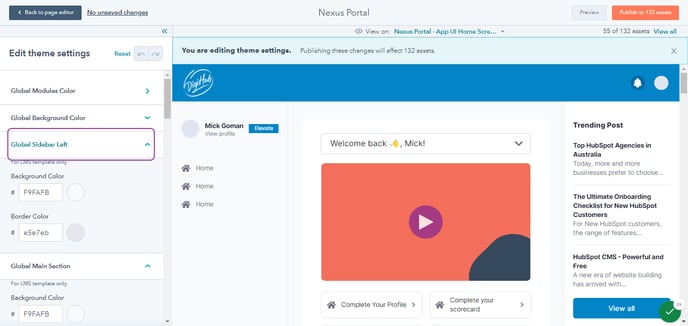
- Click on Global Main Section
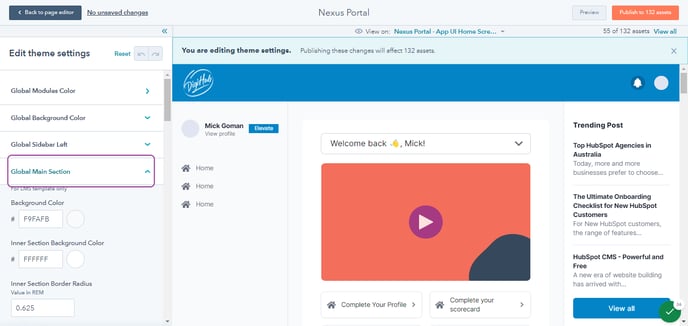
- Click on Global Sidebar Right
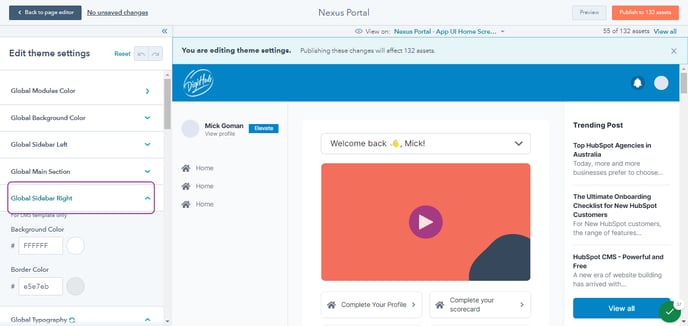
- Click on Global Typography
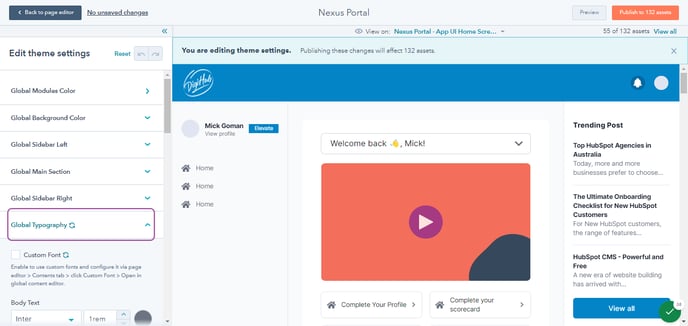
- Click on Global Buttons
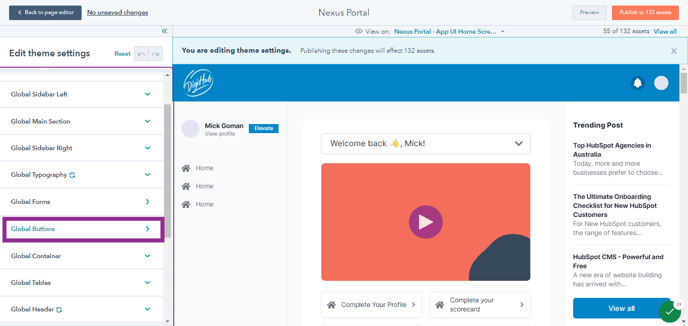
- Click on Theme settings
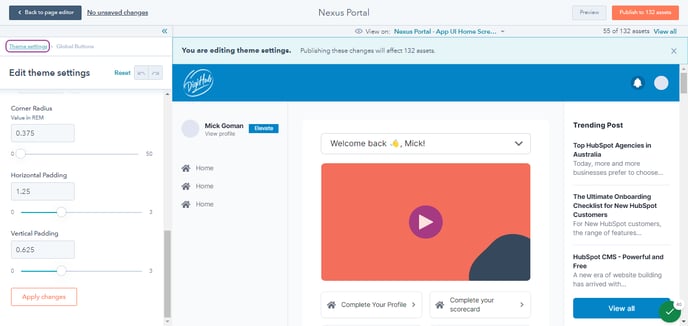
- Click on Global Container
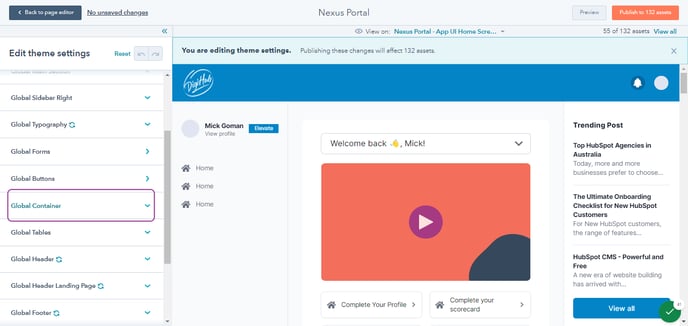
- Click on Global Tables
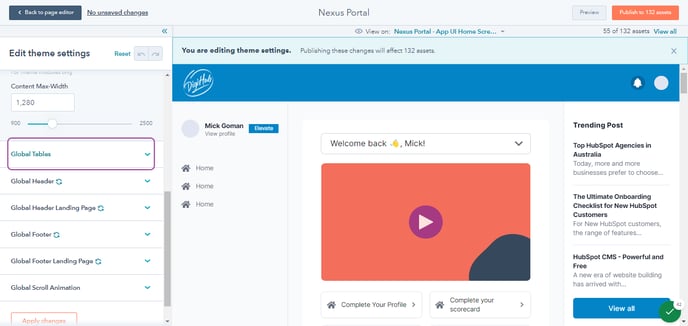
- Select Global Header
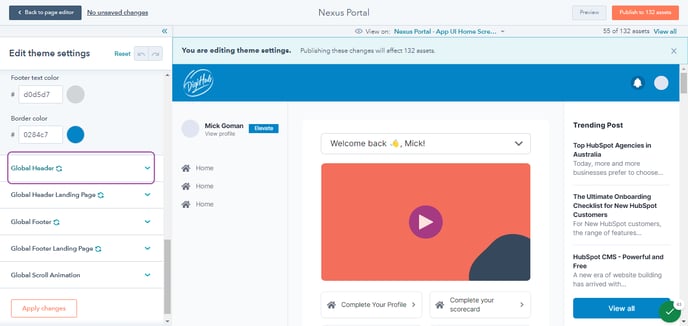
- Select Global Header Landing Page
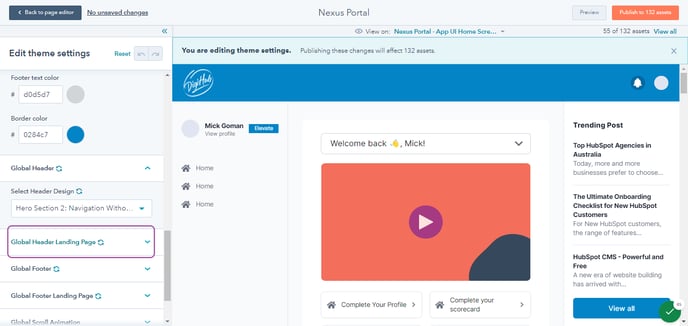
- Select Global Footer
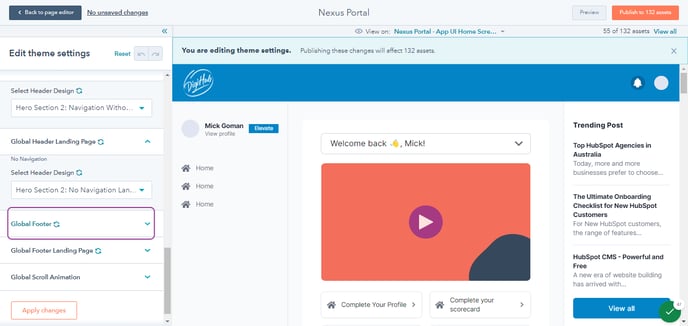
- Select Global Footer Landing Page
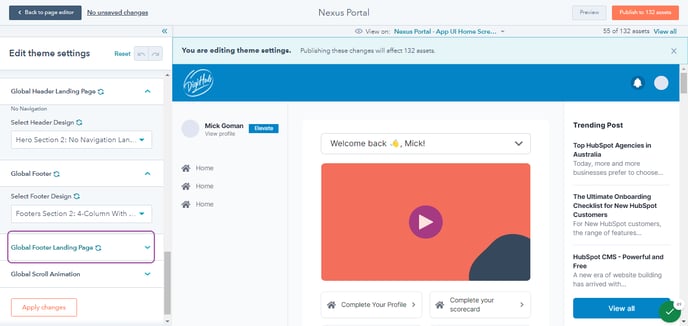
- Default Global Scroll Animation
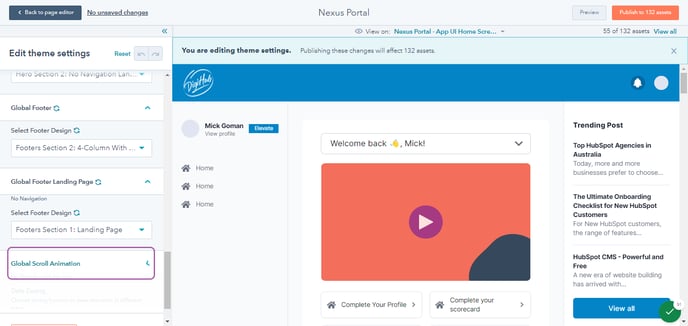
- Click on Publish